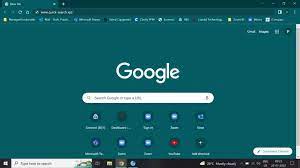You most likely have a malicious browser add-on or extension installed if searches made from the address bar of a browser are being routed through Quick-Search Search. The browser hijacker family includes Quick Search, a potentially unwanted program (PUP). It is a tool for tracking online behavior, including search history and browsing patterns.
Fortunately, it’s simple to remove and you can quickly change Google back to your default search engine. Please carefully read this article if you want to learn how to delete the quick search.
What Is Quick Search?
By designating their addresses as the default search providers in the search URL, browser hijackers like Quick Search advertise phony search providers.
The program takes control of your browser’s controls and forces you to use the https://www.quick-search.xyz/address, Use Yahoo or another search engine as your browser’s default search engine, homepage URL, and new page.
Quick Search is unable to locate the users’ requested information because it is not a legitimate search provider engine. The search browser is switched to Bing or Yahoo search as a result.
These browser hijackers primarily target popular browsers like Google Chrome, Mozilla Firefox, Internet Explorer, and others with a large user base. These programs can track data, which they do to keep tabs on users’ browsing patterns.
Once they have access to your browser’s settings, they can keep track of your browsing habits, including the URLs you visit, the pages you view, the searches you type, your IP address, your location, and other information.
The presence of these data tracking applications on your system or browser poses a risk because they have the potential to infect your system, cause financial loss, seriously compromise your privacy, or even result in identity theft. So, if Quick Search appears on your computer, remove it right away.
How Does Quick Search Get On Your Computer?
The use of Trojan horses and other malicious software allows PUPs to infect your system. But the majority of the time, these programs download or install alongside other freeware on your computer.
Additionally, Quick Search can sneak into your system by bundling with the free and legitimate-seeming software that you occasionally download without realizing it.
By rushing the installation process, users run the risk of letting bundled content into their system.
Before clicking Install or Next, select Manual, Custom, or Advanced setup for the software installation. Avoid downloading the program if there is any aspect of it about which you are unsure.
However, if your computer is already contaminated, remove Quick Search by following the instructions.
How Do I Delete Quick Search On A Windows Computer?
Three things must be guaranteed in order to fully remove the Quick Search Tool browser hijacker: your browser does not have an extension relevant to this hijacker, it is not selected as the default search engine, and its address “search.quicksearchtool.com” is not set to open for every newly loaded page.
Let’s now examine how you can guarantee these things in various browsers.
Chrome
How To Remove The Quick Search Tool Hijacker In Chrome For Desktop
To remove the Quick Search Tool hijacker from desktop versions of Chrome, carefully adhere to the instructions below:
- In the top-right browser window, select the three vertical dots icon.
- Open Extensions by selecting More tools.
- Simply click Remove if you come across the Quick Search Tool extension.
- In the next step, select Settings by clicking the three vertical dots in the top-right corner.
- In the left sidebar, choose On startup.
- Check the circle next to “Open the New Tab Page” in the right pane.
- Make sure that “https://search.quicksearchtool.com” is not added as an address under “Open a specific page or set of pages.”
- Next, select Search engine from the sidebar’s Settings section.
- Click Manage search engines and site search in the right pane to access this feature.
- If Quick Search Tool appears as a search engine, select Delete by clicking the three vertical dots next to it.
- Then choose Make default by clicking the three vertical dots next to Google.
How To Remove The Quick Search Tool Hijacker In Chrome For Android And iOS
To remove the Quick Search Tool hijacker from Chrome for Android, follow the steps listed below:
- Open Chrome.
- The top-right corner has three vertical dots that can be tapped to reveal Settings.
- Visit the search engine and look for the Google circle.
- Go to the Settings page and select Homepage from the Advanced section.
- Make sure you don’t add “https://search.quicksearchtool.com” as an address.
You can remove the Quick Search Tool hijacker from the Chrome app on an iPhone or iPad by following these steps:
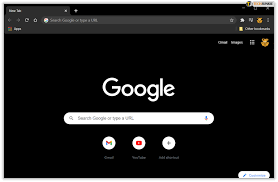
- Select the three horizontal dots in Chrome by tapping them.
- Make sure Google is chosen in the Search Engine section of Settings after choosing that option.
Microsoft Edge
On their desktop and mobile devices, Edge users can quickly and easily remove the Quick Search Tool hijacker. The sections below will show you how to go about doing that.
How To Remove The Quick Search Tool Hijacker In Edge For Desktop
To get rid of the Quick Search Tool hijacker from Edge for desktop, follow these steps:
- Activate the three horizontal dots in the top-right corner by clicking them.
- Then select Extensions.
- Choose Manage extensions from the pop-up menu.
- If there is a Quick Search Tool extension, remove it.
- Simply select Remove from the confirmation pop-up.
- Select Settings by clicking on the top-right corner’s three horizontal dots.
- Press the Start, Home, and New Tab buttons in the left sidebar.
- Check the box next to Open the new tab page under When Microsoft Edge starts.
- Verify that the option to Open these pages does not include “https://search.quicksearchtool.com.” If the three-dot icon appears, click it and choose Remove.
You must visit your preferred search engine next.
How To Remove The Quick Search Tool Hijacker In Edge For Android And iOS
For Android and iOS users, getting rid of the Quick Search Tool hijacker in Edge is similar. The actions you must take are listed below:
- Open Edge, then select Settings by clicking on the three horizontal dots in the bottom menu.
- Navigate to General.
- Select Google or Bing as your search engine by tapping Select now. Additionally, you can check on Android to make sure “https://search.quicksearchtool.com” is not added under A specific page.
Mozilla Firefox
It’s very easy to remove the Quick Search Tool hijacker from both desktop and mobile versions of Firefox. Below, we’ve provided instructions on how to accomplish that.
How To Remove The Quick Search Tool Hijacker In Firefox For Desktop
In just a few simple steps, you can uninstall Firefox’s Quick Search Tool:
- Select the three horizontal lines in the top-right corner by clicking them.
- Select Add-ons and themes.
- Pick Extensions from the left sidebar.
- Find the Quick Search Tool extension in the installed extensions.
- If it’s there, select it by pressing Remove after clicking the three horizontal dots next to it.
- Select Settings from the three horizontal lines in the top-right corner by clicking them.
- Select “Home” in the left sidebar.
- Ensure that Custom URLs… is not selected in the dropdown next to new windows and the homepage.
- The Search tab is then accessible from the left sidebar.
- Make sure the Quick Search Tool isn’t set as the default search engine.
How To Remove The Quick Search Tool Hijacker In Firefox For Android And iOS
The Quick Search Tool hijacker removal process for Firefox on Android and iOS is essentially the same as Edge’s. The actions you must take are listed below:
- By tapping the three vertical dots (on Android) or three horizontal lines (on iOS) in the bottom-right corner of Firefox, you can open the settings menu.
- Then tap on Search.
- Make sure the Quick Search Tool isn’t set as the default search engine.
Safari
The Quick Search Tool hijacker is simple to get rid of, as you’ll see below, whether you use Safari on a Mac, iPhone, or iPad.
How To Remove The Quick Search Tool Hijacker In Safari For Mac
To remove the Quick Search Tool hijacker from Safari for Mac, simply follow these simple instructions:
- Navigate to Safari > Preferences from the menu bar after starting Safari.
- Go to the Extensions tab.
- Click Uninstall to remove Quick Search Tool or any related extensions if they are already installed.
- After that, choose the Search tab.
- Make sure Quick Search Tool is not selected in the dropdown menu next to the search engine.
- the General tab should be selected.
- Make certain that the Homepage field is not set to “https://search.quicksearchtool.com”.
How To Remove The Quick Search Tool Hijacker In Safari For iPhone
To remove the Quick Search Tool hijacker from Safari for iPhone, follow the steps listed below:
- Go to Settings on your iPhone.
- Click Safari by swiping down.
- Make sure Quick Search Tool is not chosen as the engine by tapping on Search Engine.