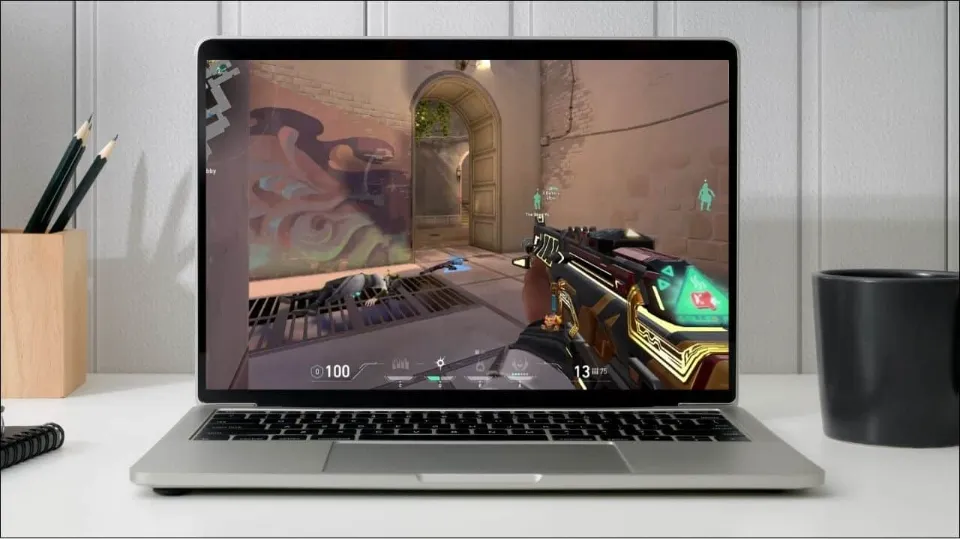Read this step-by-step tutorial to learn how to play Riot’s tactical shooter on your Mac if you’re curious about whether you can also play and download Valorant on Mac OS devices.
One of the most annoying aspects of using a Mac is that Valorant is one of many fantastic games that your Apple OS prevents you from playing. No additional software or voiding of your warranty is required if you want to play Valorant on a Mac.
- There is no third-party software or tools necessary to play Valorant on a Mac, so your warranty will not be void.
- Using the official Apple Boot Camp tool, you can install Windows on your Mac and use both Windows and macOS simultaneously.
- You can download the game and use your Riot Games ID to play once Windows has been installed.
This short guide will explain how to play Valorant on a Mac.
Can You Play Valorant on Mac?
You cannot get a direct version of Valorant. However, there are ways to circumvent the rules. We’ll have to be inventive because Riot hasn’t stated whether it plans to switch to Macs in the future.
You will require a third-party application to run Valorant on your Mac. Get Windows OS and the Boot Camp program, which will act as the partition for running Mac and Windows OS simultaneously.
Requirements to Download Valorant

Therefore, using Bootcamp is an alternative to building or purchasing a Windows computer or laptop. This allows you to run the Windows operating system on your Mac. You can play Valorant on your Mac with this excellent tool because it is free to download and use.
Several players have asserted that Vanguard, Riot Games’ anti-cheat program, is the cause of the game’s incompatibility with Macs, as one respondent notes.
To install Bootcamp on Mac, make sure you follow this checklist:
- Check that your Mac has an Intel processor.
- The following Mac models are compatible: MacBooks made in 2015 or later.
- iMac, MacBook Pro, MacBook Air, or Mac mini manufactured in 2012 or later
- 2013 model year or later Mac Pro.
- iMac Pro.
- Make sure that you’ve got 64GB or more free space, but 128GB is recommended for a much smoother experience.
- An external USB drive that has a storage space of 16GB, unless you’re using one of the following Macs with the El Capitan OS X:
- 2017 or later MacBook Air.
- a 2015 model or later MacBook, MacBook Pro, or iMac.
- iMac Pro.
- 2013 or later Mac Pro.
- A 64- bit version (if this is your first time installing Windows onto your Mac, it will need to be a full version) of Windows 10 Home or Windows 10 Pro.
- To download Bootcamp, visit the website’s official download page.
- Follow the other steps listed in the link above, and you’ll be able to play Mac quickly runs valorous!

How to Play Valorant on Mac?
You will need to install Windows in order to play Valorant on a Mac.
Check Your Secure Boot Setting
Full Security is the default Secure Boot setting. Before installing Windows, change it back to Full Security if you had previously changed it to No Security. Using any Secure Boot setting after installing Windows won’t prevent you from starting Windows.
Use Boot Camp Assistant to Create a Windows Partition
- Go to your Applications folder and open the Boot Camp Assistant utility. Observe the instructions displayed on the screen.
- If a USB drive is required, connect your USB flash drive to your Mac. It will be used by Boot Camp Assistant to build a USB drive that can install Windows.
- Keep in mind the minimum storage-space requirements from the previous section when Boot Camp Assistant prompts you to adjust the Windows partition’s size. Because you cannot later change the size of the partition, choose a size that suits your needs.
Format the Windows (BOOTCAMP) Partition
Your Mac restarts to the Windows installer after Boot Camp Assistant is finished. Select the BOOTCAMP partition and choose Format if the installer asks you where to install Windows. The installer typically automatically chooses and formats the BOOTCAMP partition.
Install Windows
During installation, unplug any external devices that aren’t required. Once you have clicked Next, start installing Windows by following the prompts on-screen.
Use the Boot Camp Installer in Windows
After Windows installation completes, your Mac starts up in Windows and opens a “Welcome to the Boot Camp installer” window. Install Windows support software (drivers) and Boot Camp by following the on-screen instructions. If you want to continue, you must restart.
This video explains how to play Valorant on Mac: