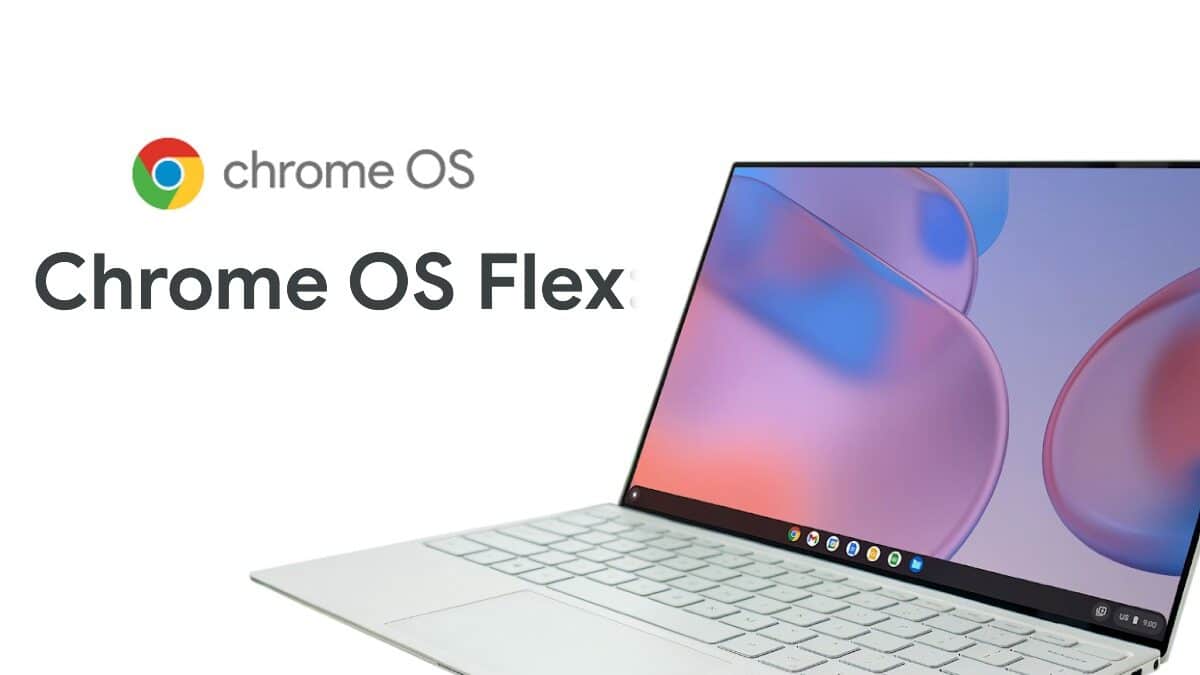Particularly at the entry-level of the market, ChromeOS has emerged as a competitive alternative to Windows and macOS. Google recently unveiled ChromeOS Flex, a new version of ChromeOS that can be easily installed and used on almost any computer, even one relegated to the back of your closet. Previously exclusive to Chromebooks. In this article, we’ll explore ChromeOS Flex for you. Please keep reading.
What Is ChromeOS Flex?
The operating system from Neverware called CloudReady, which brought ChromeOS to almost any old Mac or PC, has been replaced by ChromeOS Flex. CloudReady and ChromeOS Flex, like regular ChromeOS, are built on the open-source Chromium OS platform.
Although ChromeOS Flex will receive updates just as quickly as regular Chromebooks, unlike CloudReady, which skipped every other version of Chromium OS due to the increased development burden of forking the open-source project, this is a significant improvement over its predecessor.
Nearly all of the features available in ChromeOS regular can also be found in ChromeOS Flex. You can browse the web in a quick and secure OS environment with the Chrome browser in the foreground. You won’t likely encounter any computer-breaking viruses because native application support is lacking, which makes it difficult for malware to do the most harm.
Of course, this also means that some apps might not work unless you’re connected to Wi-Fi. You can still use all the common web apps you probably already rely on, including Gmail, Google Drive, Microsoft Office Online, and a ton of other excellent productivity tools, despite the lack of native apps.
How Does Google ChromeOS Flex Differ From ChromeOS?
Between ChromeOS Flex and standard ChromeOS, there are some significant differences. Most noticeably, Flex lacks native support for Android apps. But in the future, you will be able to mirror the screen of your Pixel phone to access Android apps, just like on regular ChromeOS.
The full functionality of Phone Hub is already available to you. ChromeOS Flex, in contrast to CloudReady, can also run Google Assistant.
The partial lack of support for Linux apps is another significant distinction between ChromeOS Flex and ChromeOS. Although Linux for ChromeOS Flex has recently come out of beta, some older computers lack the necessary hardware to run Linux virtualization at all, and Linux for regular ChromeOS is still listed as experimental.
ChromeOS Flex is more like older Chromebooks in that it prioritizes the cloud and relies almost entirely on web technologies.
ChromeOS Flex only works with AMD and Intel processors. Microsoft’s Surface Pro X and the most recent M1 Macs are excluded from the sweet Chromebook-like experience because they ship with ARM chipsets.
In light of this, you might want to try Google ChromeOS Flex if you’re an Apple enthusiast with an Intel MacBook that no longer receives macOS updates. We doubt an ARM-compatible version of the OS will be released anytime soon because the majority of ARM computers are current and powerful enough to run their original operating systems just fine.
A few ports and features that aren’t supported by ChromeOS Flex might not function as intended or, in the worst case, not at all.
Included in the list of parts and ports that could be impacted are CD and DVD drives, fingerprint readers, FireWire ports, infrared and face recognition cameras, Thunderbolt, and styluses or other pen peripherals. Additionally, there’s a chance that some features, like shortcut keys, won’t function properly.
Additionally, Google is developing a list of approved devices that ChromeOS Flex officially supports, along with information on which features will function and which won’t. Even if you don’t have hardware that has been officially certified, ChromeOS Flex should typically function without issue. It’s undoubtedly simple enough to try out before committing.
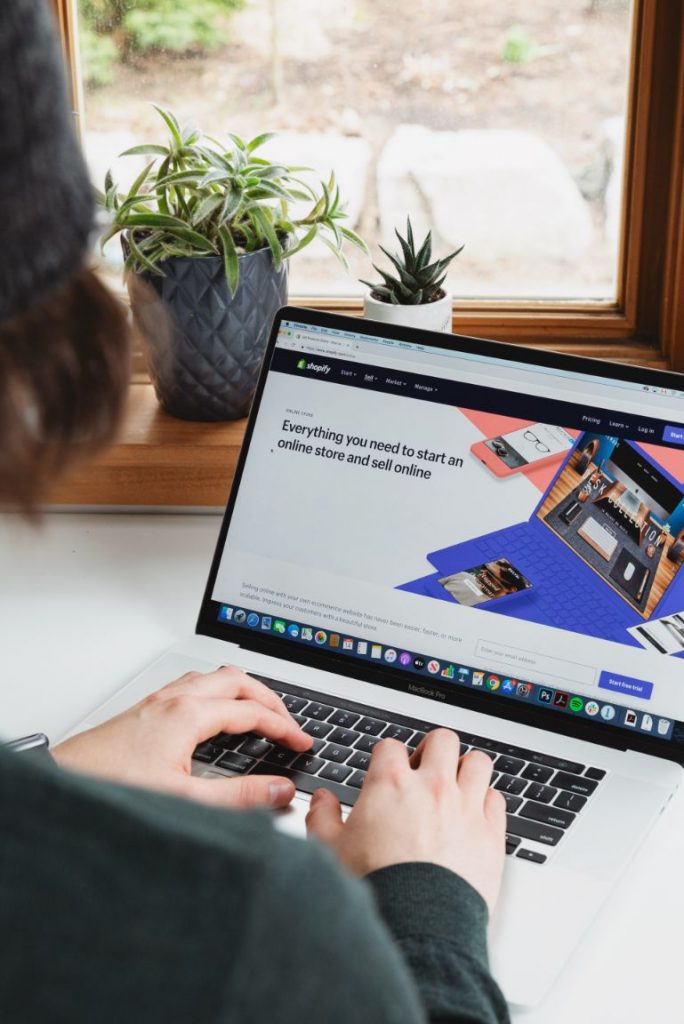
Why Should You Use ChromeOS Flex?
Whether your old computer has been running Windows or macOS, ChromeOS Flex is probably the simplest way to give it new life. While these conventional operating systems can be compared to Flex in terms of power due to their support for native applications, they are also harder on hardware.
Once your computer reaches a certain age, it might just stop functioning well enough to offer a wonderful experience. Inherently, ChromeOS Flex requires fewer resources because it is essentially just a web browser that can run Linux apps and web apps, depending on your hardware.
The only software they require for their home computer is available in web apps for many people. You can get by with just a browser if you exclude gaming, programming, and artistic pursuits like photography and videography.
Through a browser, you can complete tasks like word processing, simple image editing, emailing, shopping, and even taxes. The installation shortcut that many web services providers enable you to launch them in the same way as native applications by pinning them to your taskbar.
The technically inclined would undoubtedly contend that you could install a lightweight Linux distribution on your computer and that this is a good option for anyone who is competent at troubleshooting their gadgets.
But ChromeOS Flex is the way to go if you’re looking for a simple solution that requires little to no upkeep and tinkering. It’s unquestionably the way to go if you want to fix up a friend’s or relative’s computer, especially if they don’t know much about it and only use it for web browsing.
Even if you’re not sure that ChromeOS Flex is the best operating system for you, you can still try it out on the computer that is currently in your possession. Simply follow our instructions to make a bootable USB drive, then use that to test the OS.
It might not be as quick this way as it will be once ChromeOS Flex is installed on your computer, but it’s good enough for a first look. Nevertheless, you must go all-in once you have made the decision to install ChromeOS Flex because dual booting is not officially supported on ChromeOS Flex devices.
Which Devices Can You Install ChromeOS Flex On?
Windows, Mac, and Linux-based hardware can run ChromeOS Flex. According to Google, the majority of gadgets introduced in the past ten or more years ought to function without a problem.
It is possible to install ChromeOS Flex on other devices, even though Google only guarantees the functionality of this operating system on certified models. The minimum system requirements to install Google’s ChromeOS Flex are listed below.
- Intel or AMD x86-64-bit compatible device
- 4 GB of RAM
- 16 GB of internal storage
- Bootable from a USB drive
- BIOS with full administrator access
Google warns users that their experience may be subpar if they use processors and graphics from before 2010. The Intel GMA 500, 600, 3600, and 3650 graphics hardware also falls short of ChromeOS Flex performance requirements.
To determine whether your device is fully supported and whether it is currently experiencing any problems, you can check the complete list of certified models.
Things To Know Before Installing ChromeOS Flex
Even though ChromeOS Flex is a variation of ChromeOS, there are still many differences between the two operating systems. Several features are absent from ChromeOS Flex because Google cannot regulate how it is distributed. These are the main functions that ChromeOS Flex lacks.
- Verified Boot, due to a lack of a Google security chip
- Automated BIOS/UEFI firmware updates
- Google Play and Android apps
- Linux desktop environment, however, this varies by model
- Parallels desktop
- CD/DVD drives, fingerprint readers, FireWire ports, IR and face recognition cameras, exclusive connectors and docks, stylus and active pen input, and Thunderbolt are additional hardware features.
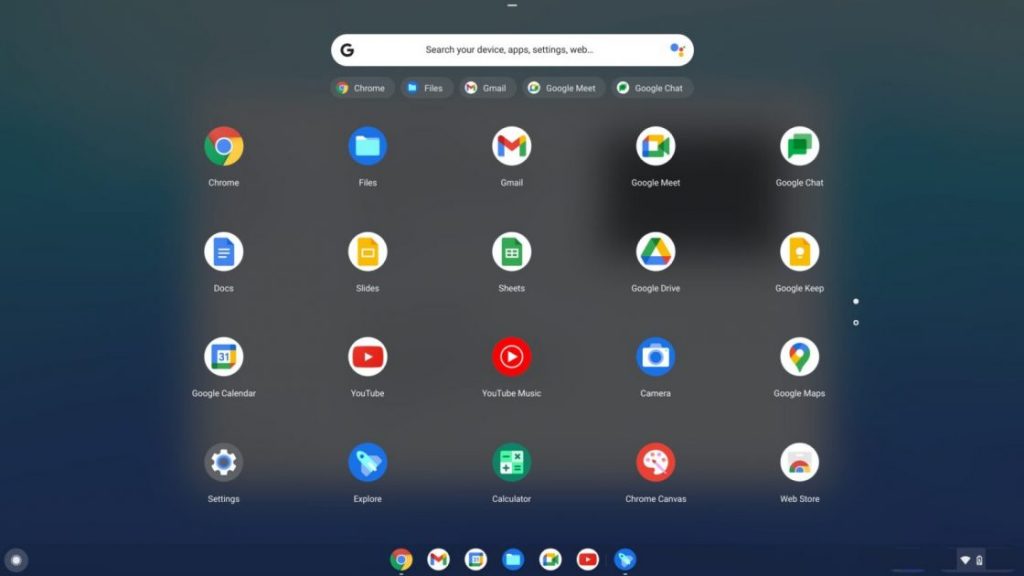
Furthermore, only certified models have hardware support. A system without a supported TPM chip, according to Google, may put encrypted data at risk.
Even a certified model might not operate to its full potential due to the unreliability of features like touchscreens, Bluetooth, automatic screen rotation, keyboard shortcuts, and SD card slots. This also applies to older Chromebooks, though Google isn’t making any guarantees about their ability to run ChromeOS Flex if they aren’t officially supported.
Google cautions that ChromeOS Flex is in early access testing and is not suitable for use in production.
How Is ChromeOS Flex Set Up?
You’ll need a USB drive with a minimum storage size of 8GB that can be made bootable in order to install ChromeOS Flex. A few Sandisk drives might not function. You’ll also need Google Chrome installed on a Mac, Windows, or ChromeOS computer in order to make the bootable. Follow these steps.
- Install the Chromebook Recovery Utility from the Chrome Web Store after launching your Chrome browser.
- Locate the Extensions button at the top right, and click Manage extensions.
- On the Chromebook Recovery Utility card, ensure the toggle is turned on, i.e., to the right.
- Under the Extensions button, launch the Chrome Recovery Utility extension by clicking on it. Click Get started.
- Click the Select a model from a list option.
- Under Select a manufacturer, scroll to find Google ChromeOS Flex and select it. Click Select a product and scroll to find ChromeOS Flex (Developer-Unstable). Click to select it and Continue.
- When asked, insert your USB drive.
- From the dropdown menu, choose the USB drive. Click Continue.
- Click Create now.
- When Chrome Recovery Utility notifies you that your recovery media is prepared, remove the USB drive from the computer.
While the device is off, connect the USB drive to the system you want to use to install ChromeOS Flex. In order to access the boot menu, turn on the system by pressing the power button, then start pressing the boot key. For a PC, the boot key is usually F1, F2, F9, F12, Delete, or Esc. For a Mac, it’s the Option key.
Launch the drive by choosing the bootable USB installer from the list as the boot device. To set up ChromeOS Flex, adhere to the remaining instructions on the screen. However, ChromeOS Flex can also be used directly from the USB drive without having to install it.