Dark Mode can help you concentrate more on your work because it makes your content stand out while blending everything else, like user interface controls, into the background. The dock, menu bar, and all of your apps can all be used in Dark Mode on macOS. Here’s how to enable Mac’s “Dark Mode.”
How Do You Make Mac Dark Mode?
There are several quick and easy ways to activate Dark Mode in macOS Big Sur, and they are all very similar. These three are listed below.
Using System Preferences
Follow these steps to enable Dark Mode through System Preferences:
- Open the System Preferences app
- Click General
- Alongside Appearance, click Dark to activate Dark Mode immediately
You can schedule the automatic activation and deactivation of Dark Mode in System Preferences. Auto should be chosen in place of Dark. After that, Dark Mode will turn on at dusk and turn off again at dawn.
Using Siri
If you have a compatible Mac, using Siri to activate Dark Mode may be the quickest and simplest option. You should take the following actions:
- Click the Siri button in your Mac’s menu bar (or the Siri button in your MacBook Pro’s Touch Bar)
- Say a command like “turn on Dark Mode” or just “Dark Mode”
Using Control Center
Use Control Center instead of System Preferences for another quick way to activate Dark Mode on Mac by performing the following actions:
- Click the Control Center button in your Mac’s menu bar
- Click Display
- Click the Dark Mode button
For those who use Big Sur: Both macOS Monterey and macOS Big Sur are compatible with these instructions.
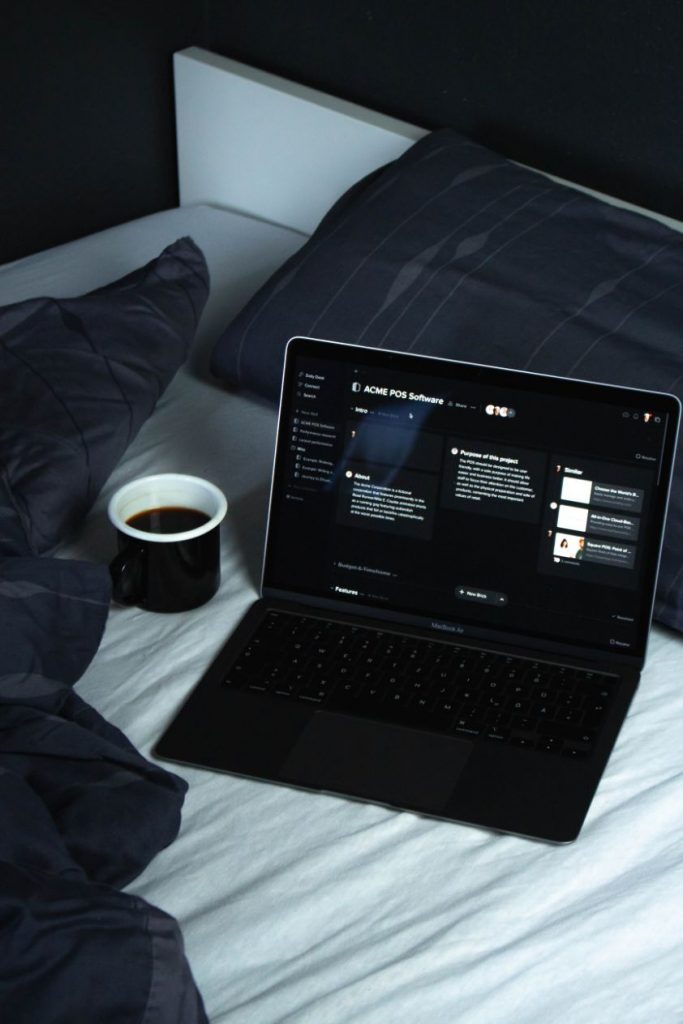
How Can I Make My Mac Even Darker?
To make your Mac darker, click the Control Center icon in the top-right corner of your screen and select Display. Then click Dark Mode and Night Shift to turn them both on. Night Shift makes your screen appear less blue and more yellow, whereas Dark Mode flips the colors of some apps.
At the bottom of the pop-up window, select Display Preferences as an additional option. Then select Night Shift and drag the Slider for color temperature must be set all the way to More Warm.
This will lessen the amount of blue light coming from your screen even more, which will help prevent eye fatigue, especially if you read the text at night.
How Does The Dark Theme Appear In Some Apps?
You only need to understand how they function in other components because the dark mode is a distinguishing feature. Certain iOS dark mode settings are different.
- You need a light background for your email messages if you have your dark theme enabled. Then click the Screening tab, uncheck “dark mode backgrounds for messages,” and then choose Mail from the menu bar to make changes.”
- Open the maps, select them in the preferences window, then select “Always use lightmap appearance” to use a light setting for the maps while your Mac is in dark mode.”
- using light-mode notes when a dark theme is active. Select the notes from the preferences to refute the “dark mode of note content.”
- Safari will display the dark mode in addition to the dark safari mode if the website does not support the dark theme. To read the text on the website, you can also use the Safari dark mode extension.
- You’ll want to know how to make Google appear in light mode if your dark theme is active. View the toolbar first, pick Text Edits, and then select the Disable option.
How On The Work Schedule, How Do I Activate Dark Mode?
The ability to switch from light to dark or dark to light mode depending on one’s needs and point of focus is a fascinating feature of iOS.
As a result, you can use Night Shift to specify when changes take place, for instance, if you want to schedule switching between Light and Dark Modes at a specific time rather than at sunrise and sunset.
The IOS Mac also has another feature that allows it to automatically switch between dark and light modes to reflect day and night. Users can choose Auto, Dark Light, or Permanent Light from the General Preferences option. To schedule it, there are procedures.
- Check the display option in the phone’s settings.
- The dark theme can be chosen from the display.
- You can choose to turn on dark mode permanently from that point, or you can set a schedule.
- Choose the schedule and any mode you desire.
- A custom time setting option will then appear.
- Enter the preferred time for dark or light modes to set the custom schedule. And don’t forget to add the time you want the mode to shut off.
How Can I Disable Dark Mode On My Mac?
Reversing the steps you took to enable night mode on a Mac will turn it off. Simply choose Light instead of Dark. Later versions of macOS—Catalina and later—allow you to select Auto, which toggles Dark Mode automatically—turning it on at dusk and off again at dawn.
Read More:

