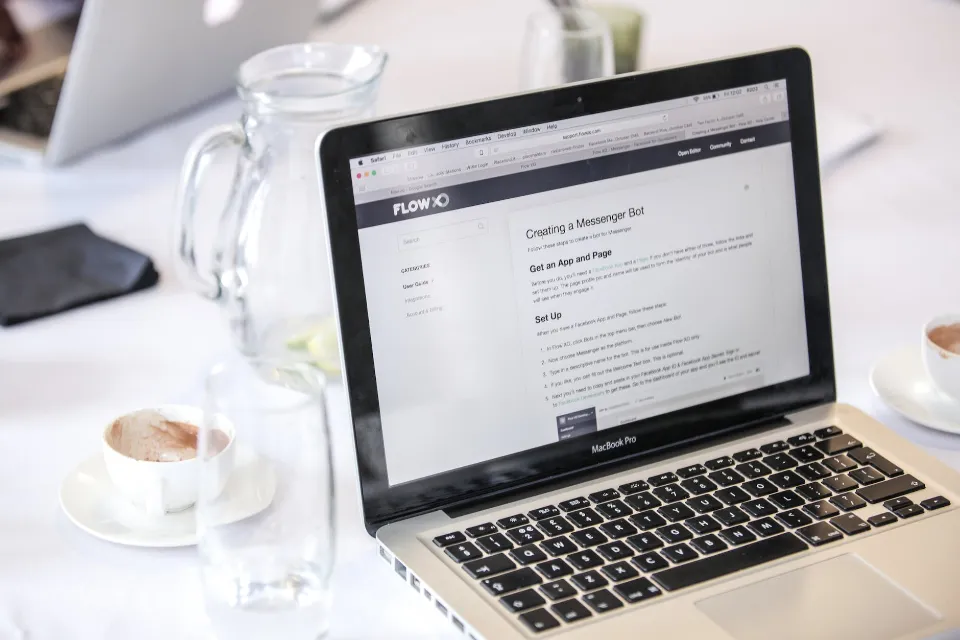How to open an MSG file on a Mac is demonstrated in this article. We’ll look at six simple ways to open MSG files.
Microsoft Outlook produces MSG files on a Windows computer. These files can only be opened by particular programs. Because Mac does not support the MSG format, MSG files cannot be opened on Mac.
Fortunately, on a Mac, you can access these files in a number of ways. Find out which will best meet your needs by reading on.
Method 1: Run Outlook for Windows on Your Mac
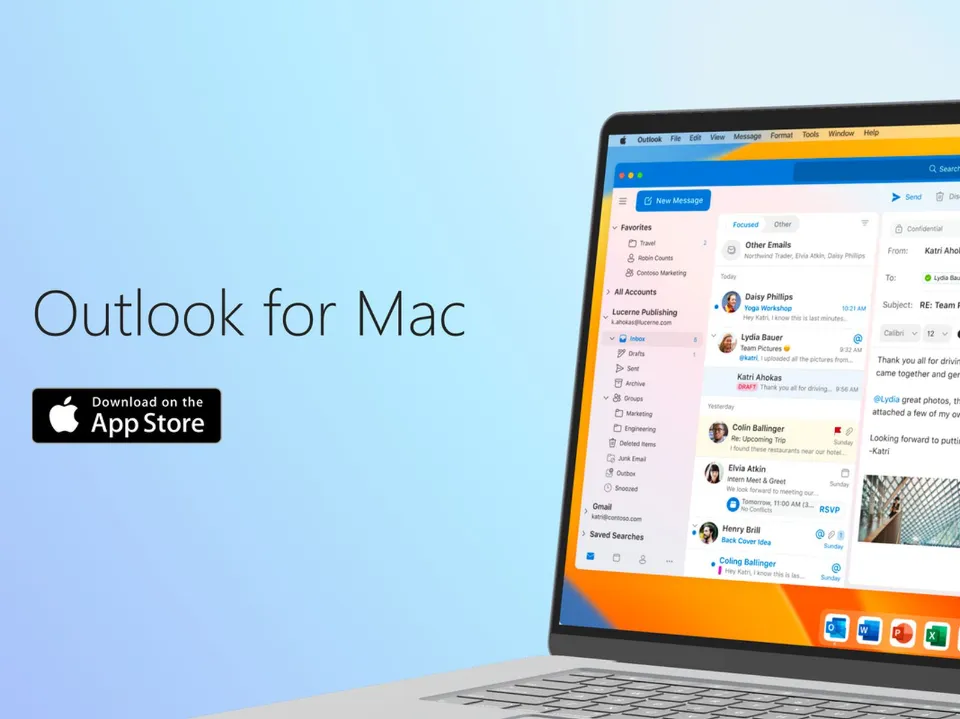
You need an Intel Mac with Windows installed in order to use this method. Installing Windows on a Mac is simple when using the Boot Camp utility. A Windows installation drive is additionally required.
Hold down the Option key after Windows has been installed on your Mac. You will then be presented with the option of running Windows or macOS. After Windows has started, you can install Microsoft Outlook. Finally, those MSG files can be read and opened.
In addition, this solution is both costly and time-consuming. It’s only relevant if you frequently use Outlook for Windows. Additionally, using the new Apple Silicone Macs won’t work with this technique.
Method 2: Install An MSG Viewer
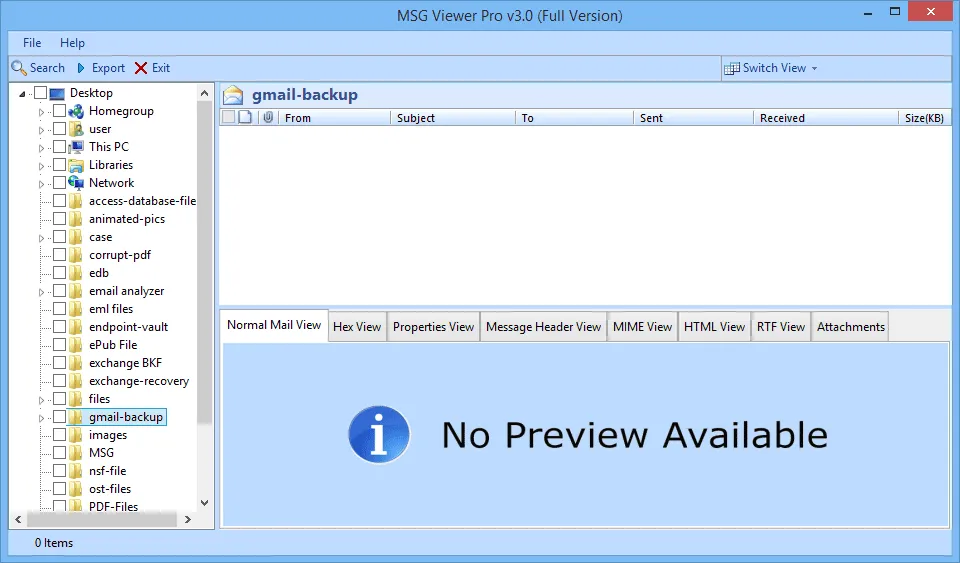
To view the contents of an MSG file, use one of the many small Mac utilities available. Here are a few you might like to try:
- MSG Viewer for Outlook is a free download from the Mac App Store with in-app purchases, but it costs $17.99 on the official website. You can use your preferred email program to open the MSG file. Just some of the file is converted to the free version.
- The Mac App Store offers Klammer for $3.99, which allows you to open MSG files. You can convert messages in bulk for use with your preferred email app via a free in-app purchase.
- On the official website, Sysinfo MSG Viewer is available for purchase for $29. You can view the first 25 MSG files online during the free trial. A converter is also available from the company; see below.
- You can view the contents of an MSG file using Winmail.dat Opener, a free download from the Mac App Store. Additional features, like extracting and saving a file’s contents, can be unlocked through a number of in-app purchases.
- A free online tool that allows you to view the contents of MSG files is called MessageViewer Online.
- Free Java software that can view MSG files is called MsgViewer.
Method 3: Install An MSG Converter
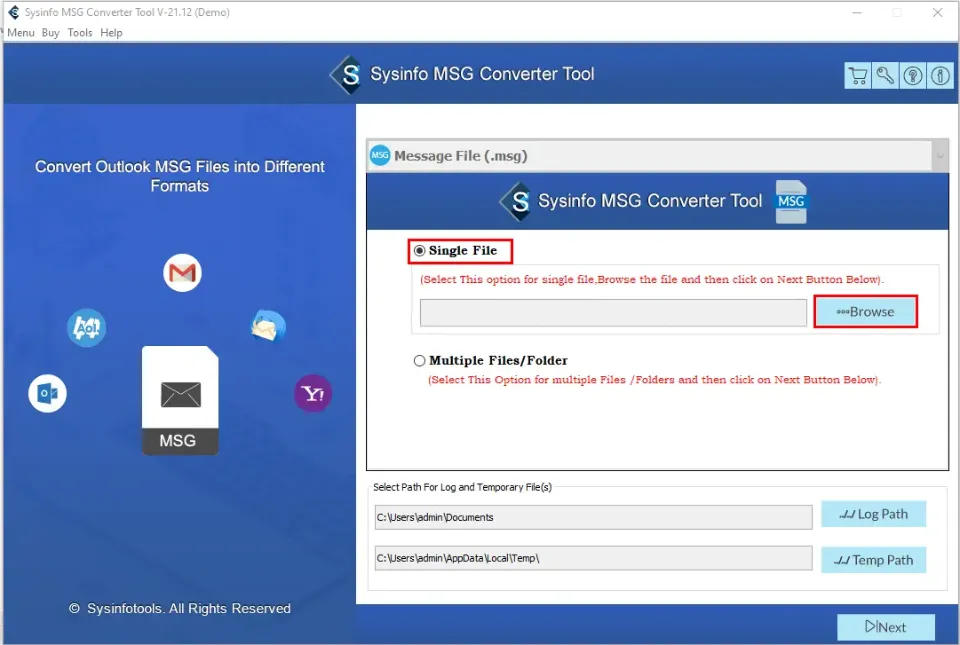
Certain converters can be purchased from official websites and the Mac App Store for a fee. Here are a few converters that can open MSG files instantly.
- MailRaider – extracts the plain text from the MSG file. On the Mac App Store, you can purchase it from the official website for less than $2.
- ZOOK MSG to EML – this software converts any MSG file to a readable version The price of ZOOK is $49, which is important to know.
- MSG-Extractor – If you’re a more knowledgeable computer user, you can use this free Python tool that can extract the contents of aMSG file.
- Sysinfo MSG Converter – this software converts MSG files to more than 15 different file formats and allows for bulk conversion.
Method 4: Try Changing the File Extension
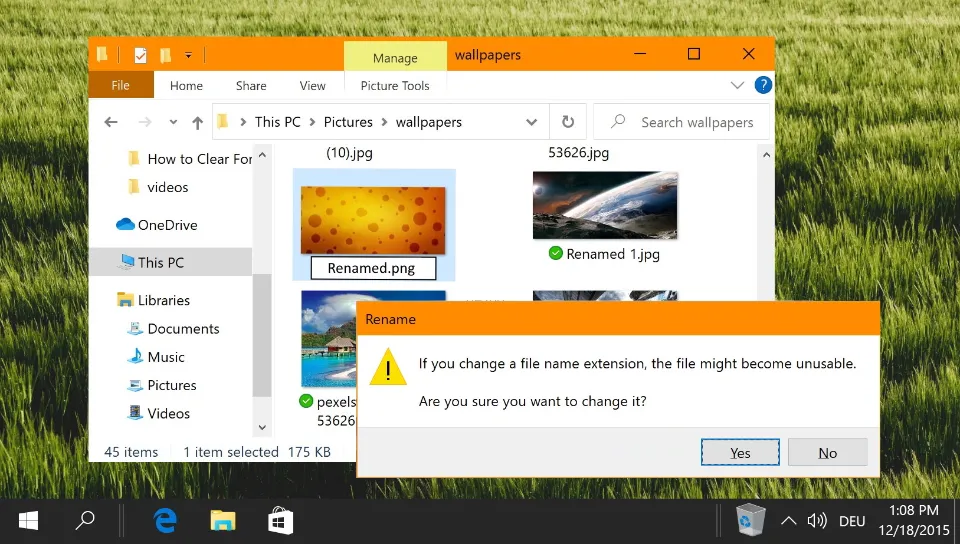
You never know; this trick might actually work, especially if the MSG file was produced by a tool other than Outlook. Occasionally, you might be able to open an MSG file in a different program by changing the file extension to another one.
To do this, right-click on the file and select Get Info. Expand the Name & Extension, change By typing MSG into the new extension and hitting Enter.
Here are two extensions you can try:
- Convert the MSG file to an EML file so that Apple Mail or Outlook for Mac can read it.
- Change MSG to TXT so that a text editor, such as TextEdit on macOS, can read it.
Method 5: Send It to An Outlook.com Account
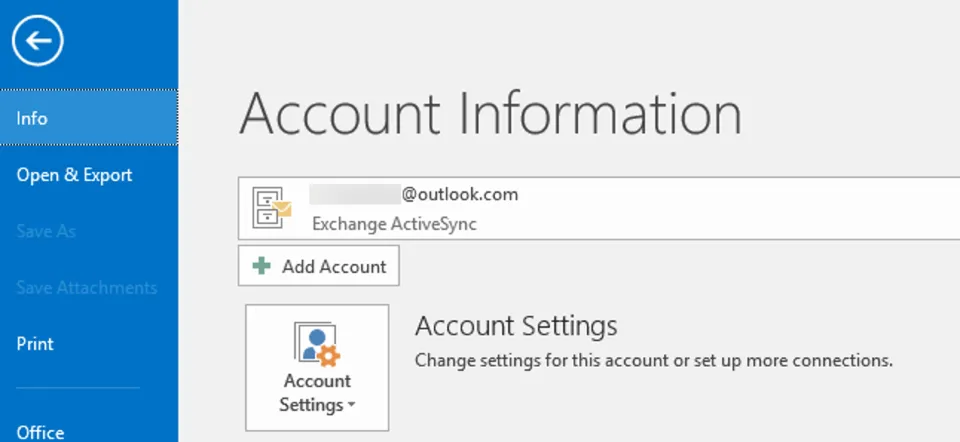
Another simple answer, particularly if you have an Outlook account. The MSG file can be sent as an attachment in an email to that address. You can attempt to open the attachment by double-clicking it when you receive the email in your Outlook account.
A new Outlook account can be created by going to the website Outlook.com if you don’t already have one.
Method 6: Use SeaMonkey
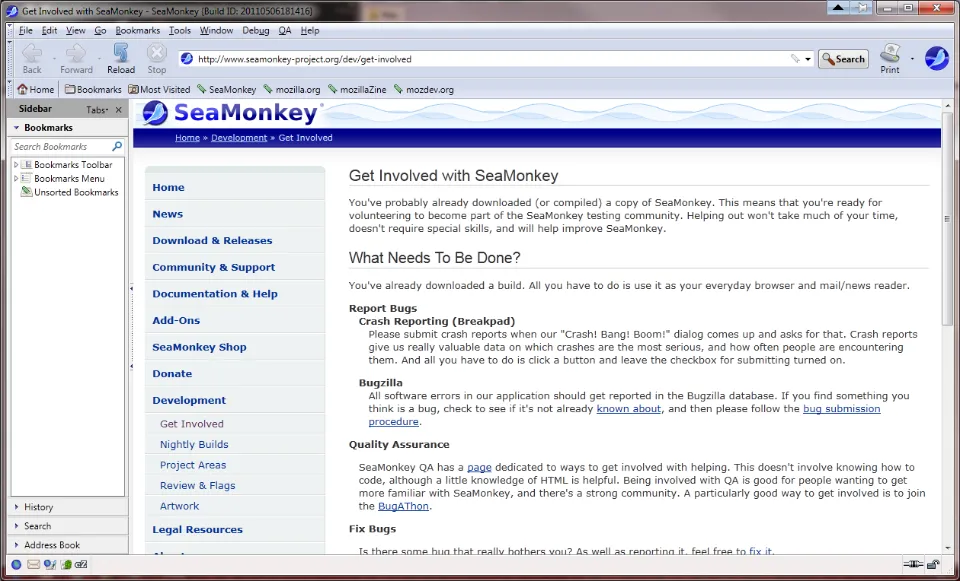
SeaMonkey is an all-in-one internet application suite with browsing, email, and a number of other features. There are a couple of steps to follow when using SeaMonkey to view an MSG file:
- Step 1 – Install SeaMonkey software onto your Mac
- Step 2 – On the menu, go to Window > Mail & Newsgroups
- Step 3 – Click cancel when asked to set up a new account and exit
- Step 4 – Select File > Open File from the menu
- Step 5 – Click on your MSG file and view the contents
What is MSG File on Mac?
What exactly are MSG files? Microsoft Outlook Item files go by the acronym MSG. The MSG files are not produced on a Mac system, as was already mentioned. Only MS Outlook on a Windows PC can be used to open these files. An Outlook Mail Message file is one that has a file extension of msg.
A task, an email, and other similar Outlook items may also be saved in these files. Although there is a Mac version of the Outlook program, this does not make it possible to open MSG files on a Mac.
Final Words: Open An MSG File on Mac
It is evident that even though it might seem challenging to access MSG files on your Mac, the techniques covered above can assist you. Additionally, simpler solutions allow you to access your files more quickly, so it is better to stick with them.
Although changing the extension is quick and easy, it does not always work.
FAQs
Can Apple Mail Open MSG Files?
The PC version of Microsoft Outlook frequently creates MSG files. This proprietary format is easily read on other PCs, but it is unrecognizable on Macs – even if you are using Mac versions of Apple Mail or Microsoft Outlook.
What Browser Should I Use to View MSG Files?
Any browser will work to open and view an MSG file. However, MSG files can only be opened by Microsoft-compatible software or Outlook. A third-party program like an MSG Viewer or Converter is another option.