Which peripherals to add depends on whether you have a MacBook and want to use it with an external display, a Mac mini, or even a Mac Studio. Naturally, there is also the keyboard and either the Magic Mouse or the Magic Trackpad. How do I decide which accessory to use?
Multi-touch gestures are supported on both of the computer navigation devices bearing the Apple brand. Both let you swipe up, down, left, and right to move the pointer around on your Mac, and both have settings that you can change to create the ideal user experience. In contrast to the Magic Trackpad, which is better for full gesture movement, the Magic Mouse is better in cramped areas.
The distinctions between the Magic Trackpad and Magic Mouse will be discussed in this article. Please keep reading.
What Are The Differences Between The Magic Mouse And Magic Trackpad?
The Magic Mouse and Magic Trackpad differ most obviously in that… well … one is a mouse, and the other is a trackpad. By resting your hand on the curved surface of the mouse, you can move the pointer up, down, left, and right by swinging your arm in different directions. By swiping one finger across the surface of the Magic Trackpad, you can move the pointer.
Think about your available space when choosing the right pointer peripheral for your computing needs. Do you have space for a trackpad that is approximately 6 inches wide by 4.5 inches deep? The Magic Mouse is superior if not. When using a mouse, especially with the pinky finger, do your fingers ever get sore? A trackpad eliminates the problem of stationary fingers.
Arm Saving Vs. Space Saving Of Magic Mouse And Magic Trackpad
I heartily recommend the Magic Trackpad if your desktop has room for a trackpad that is approximately 6 x 4.5 inches in size. Personally, I consider it to be more ergonomically comfortable. Except when using an ergonomic mouse, using a keyboard is generally better for your hands because you don’t keep your hand resting in the same spot for extended periods of time as you do on a mouse.
Moving the pointer only requires a portion of your arm’s rotation. You navigate the screen using a mouse by using the surface of your desk (or a mouse pad). Your finger navigates a trackpad with its use.

If you have a small desktop area and are space-constrained, the Magic Trackpad might be too big for you. The Magic Trackpad lacks a certain level of flexibility, even though you do need a surface to move the Magic Mouse around on. The Magic Keyboard with Number Pad, for instance, may not fit on a keyboard tray if you’re using it there, but you could use a mouse to make it work.
Additionally, the Magic Mouse is more transportable. You can move it to a different surface while still navigating with the same hand and keep clicking without pausing. You can carry it around with you by squeezing it into your back pocket. In addition to not fitting in your back pocket, the Magic Trackpad is a little too big to pick up with one hand.
Gestures Vs. Force Touch Of Magic Mouse And Magic Trackpad
When it comes to gestures like swiping between pages and entire apps, scrolling with a single finger, and double-tapping to access Mission Control, the Magic Mouse and Magic Trackpad support almost identical functionality.
However, the Magic Trackpad has a few additional cool gestures, such as pinch-to-zoom and image rotation.
Force Touch, which functions somewhat like 3D Touch on an iPhone, is also supported by the Magic Trackpad. After clicking, you press down on the trackpad’s surface. When it is activated, you will experience the second type of click.
Force Touch only gives users access to Quick Look and Look Up, which are nice additions but not particularly useful on a Mac. Similar to 3D Touch on the Home screen, it’s nice but doesn’t fundamentally alter how you use your Mac.
Prices Of Magic Mouse And Magic Trackpad
The Magic Mouse should be your first choice if cost is your primary consideration when purchasing a desktop Mac. Every desktop Mac comes with one. A $50 add-on for a Magic Trackpad is required. You must pay a total of $129 if you want both the Magic Trackpad and Magic Mouse. If you’re buying a brand-new Mac desktop, that is.
The cost of both increases if you’re purchasing a Mac laptop or already own a desktop computer, but the Magic Trackpad is still more expensive than the Magic Mouse, and getting either in Space Gray will cost you an extra $20.
The Magic Mouse is more affordable than the other option if you have a limited budget and want to save money above all else. This is especially true if you’re purchasing a Mac desktop since there is no additional cost.
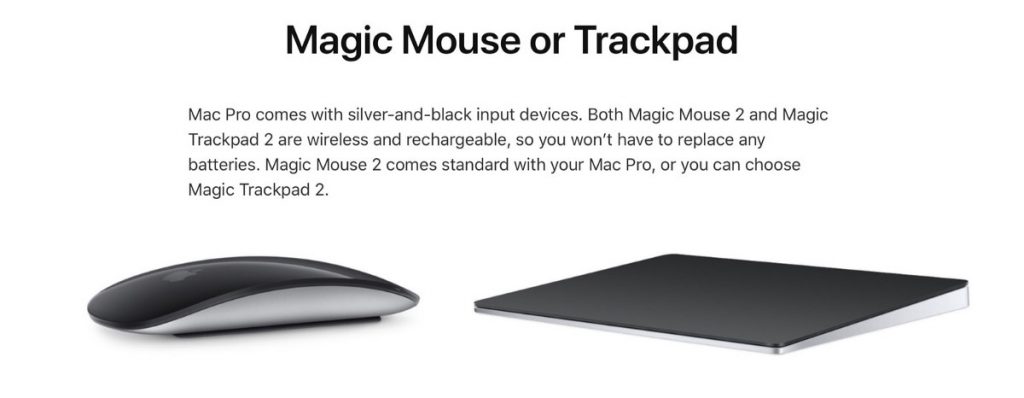
Charging Of Magic Mouse And Magic Trackpad
Apple made the unusual choice to place the charging port on the bottom of the Magic Mouse 2. In order to maintain the iconic low-profile design, this was probably the only location where they could put the port. However, it is at best inconvenient.
The Magic Mouse 2 can’t be used while it’s charging. To finish your current project and plug it in for the night, you must wait for it to charge for at least 15 minutes.
The Magic Trackpad, on the other hand, can be used even while it is charging, ensuring that you never lose productivity while working on something crucial.
What Are The Similarities Between A Magic Mouse And Magic Trackpad?
The Magic Trackpad is a large Four fingers can each be tracked independently at once by a multi-touch surface. By moving combinations of fingers in different ways (gestures) you can accomplish different tasks:
- Move the mouse cursor by dragging one finger,
- Scroll the page by dragging two fingers,
- (Optionally) select text by dragging three fingers,
- Switch spaces by dragging four fingers,
- Tap two fingers to perform a “right-click”,
- Some apps allow you to zoom in and out by double-tapping two fingers.
The Magic Mouse has an optical sensor and, instead of buttons, it uses what is basically a small trackpad that allows not only clicks but also gestures. This gives it some of the advantages of the Magic Trackpad, though it can be challenging to use gestures on such a small area and not all of them are supported.
Which One Would You Buy?
The Magic Mouse and Magic Trackpad are ideal for Mac because they support specific gestures that no other mouse or trackpad supports. Either choice will satisfy you.
Use the Magic Trackpad if you’re a basic user who just needs to move the mouse around, or if you’re willing to learn a few gestures to get more from the device. Gestures can make accomplishing tasks much more effective, and with the right software, power users can design their own gestures for the ultimate productivity boost.
Use the Magic Mouse if you have a strong preference for a mouse over a trackpad, or if you do a lot of work that requires accurate pointer movements. A trackpad that is used excessively can give you wrist pain, whereas the mouse is more ergonomic.

